Create File Shares
Create File Shares
-
Go to Storage Gateway service management interface.
- Click File Shares.
- Click Create file share.
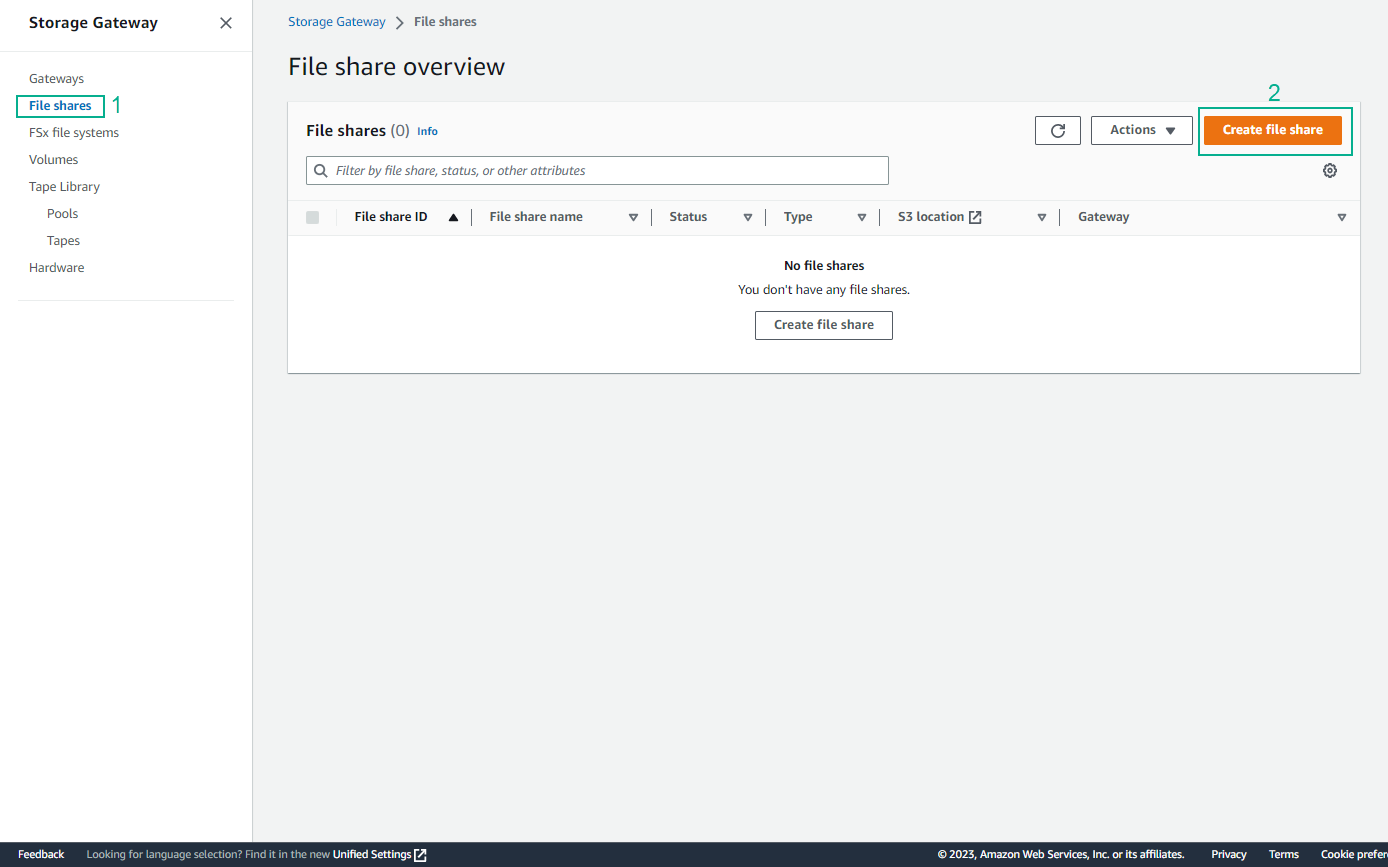
-
In the Gateway section, select filesgw.
- In the section File share type, select SMB.
You can choose Network File System (NFS) for On-premise machines running Linux/MacOS/AIX. For Windows machines, select Server Message Block (SMB). You can use NFS for Windows machines and SMB for Linux machines, but the mounting process on-premise is more complicated.
- In the Amazon S3 bucket name section, choose
s3-instancestoragegw-2023(the name of the S3 bucket we created).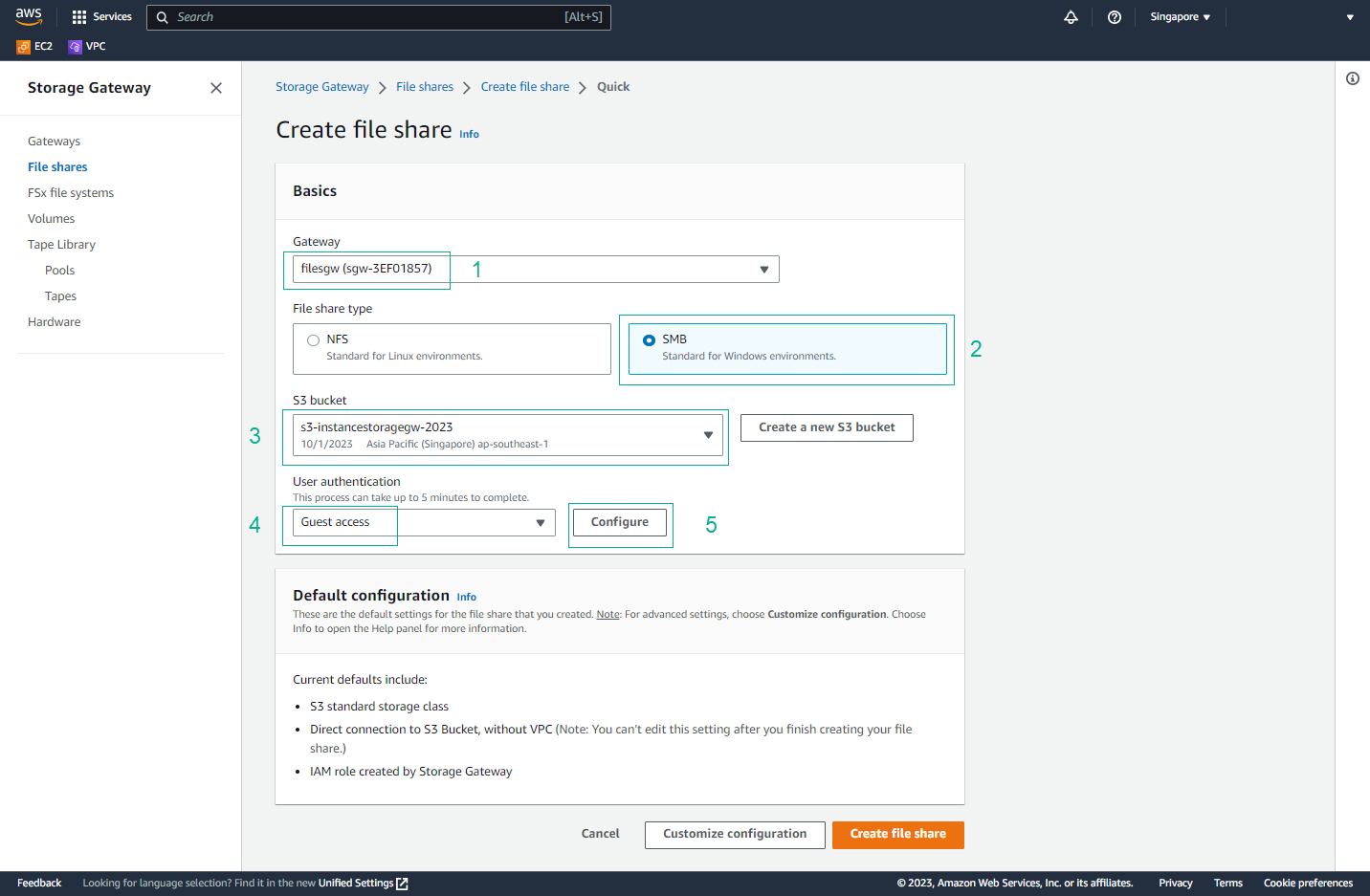
- In the User Authentication section, select Guest access.
- Then select Configure.
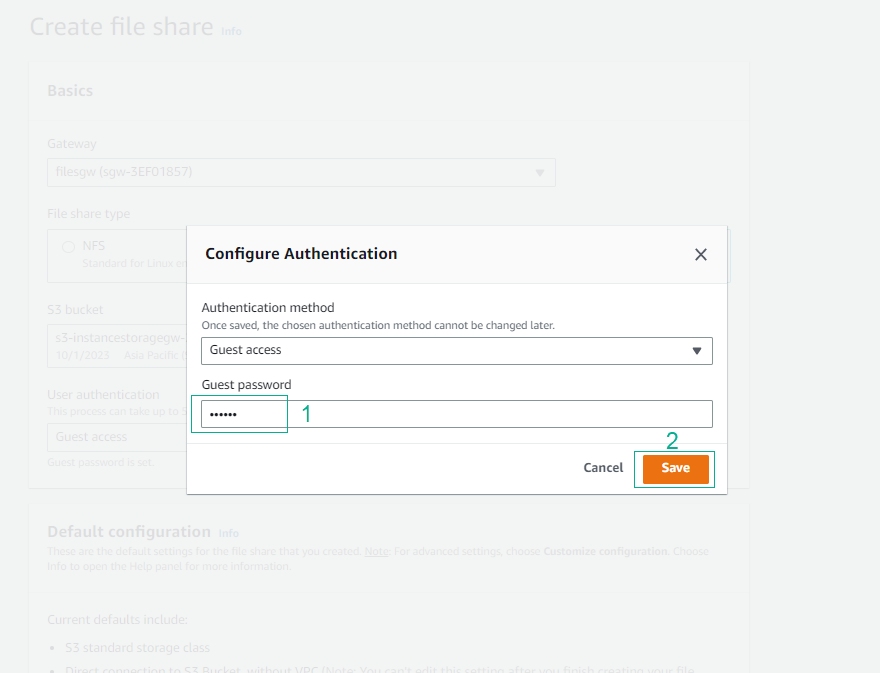
- Enter the password we created earlier and then click Save.
-
Drag the screen down and click Create file share.
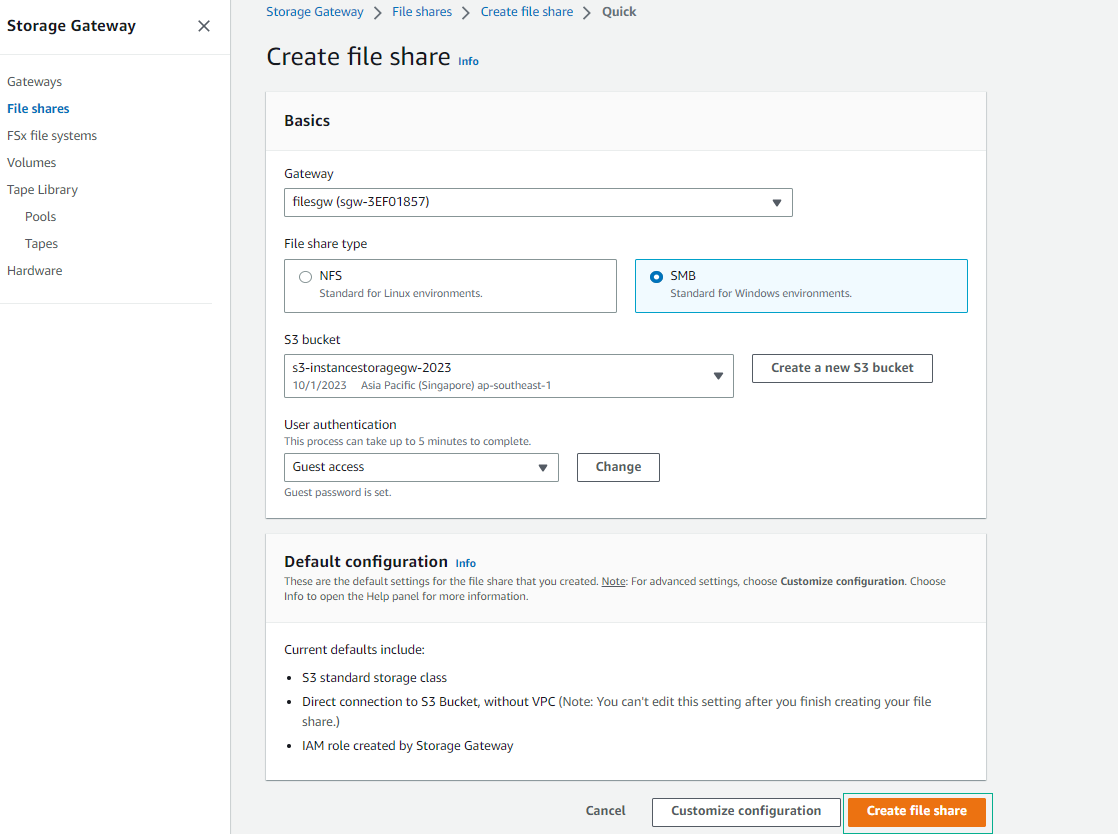
- Finish creating File shares.
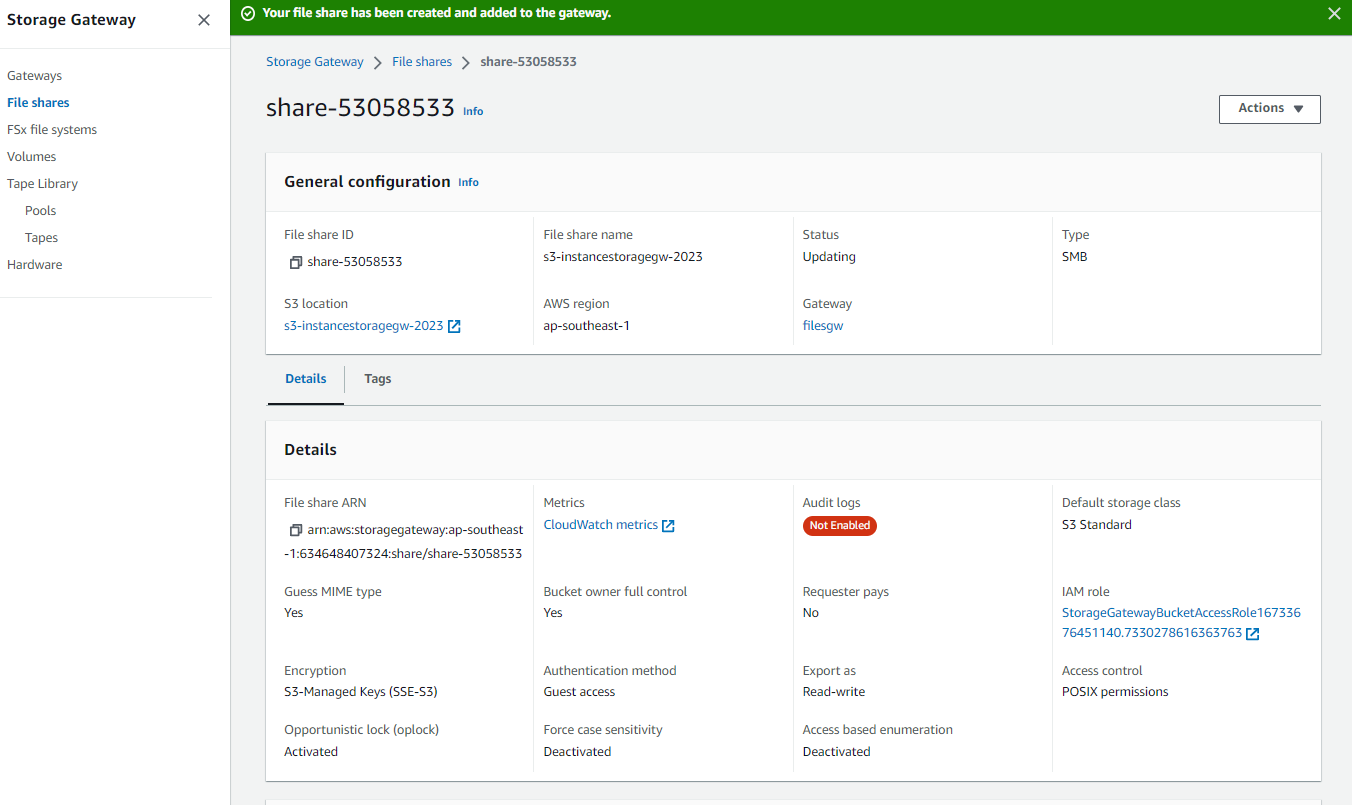
- Finish creating File shares.